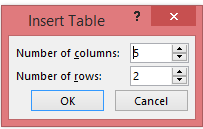POWERPOINT GIRLS

Step 1 - On the Insert tab, select table
Tips:
~ To quickly insert a new row at the end of a table, click inside the last cell of the last row, and then press TAB.
~ To add rows or columns, right-click a cell, click Insert on the mini toolbar, and choose where you’d like to insert the row or column.
~ To delete rows or columns, right-click a cell, click Delete on the mini toolbar, and choose what you'd like to delete.
Tables are another tool you can use to display information in PowerPoint. A table is a grid of cells arranged in rows and columns. Tables can be customized and are useful for various tasks such as presenting text information and numerical data.
Step 2 - In the Insert Table dialog box, do one of the following:
~ Use the mouse to select the number of rows and columns that you want.
~ Select Insert Table, and then enter a number in the Number of columns and Number of rows lists
Step 3 - To add text to the table cells, click a cell, and then enter your text. After you enter your text, click outside the table.